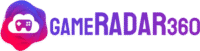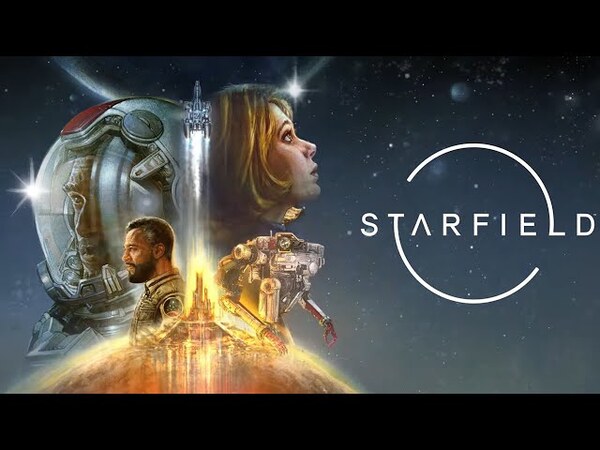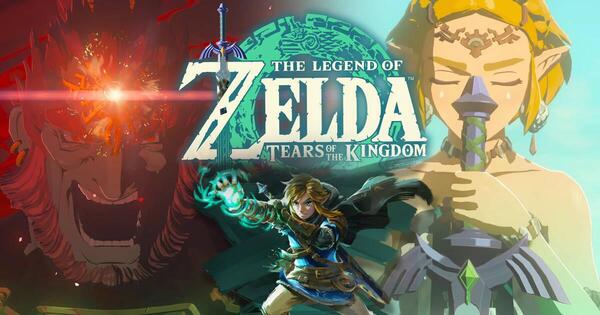BeamNG.drive
All trademarks belong to their respective owners.Getting Started in BeamNG.drive: Your First Steps
BeamNG.drive offers incredible vehicle physics, but its sandbox nature means you set your own goals. Here’s a quick guide to understanding the basics and getting started:
1. Launch and Choose “Freeroam”:
- When you start the game, the main menu gives you options. Select “Freeroam” to choose a map. This is where you’ll spend most of your time exploring.
- Pick a map (like “West Coast USA” or “Gridmap” for a simple test area).
2. Select and Load a Vehicle:
- Once a map loads, you’ll be in a default car.
- To change vehicles, press
Ctrl + E. This opens the vehicle selector. Browse different types (cars, trucks, buses), select one, and click “Spawn New” or “Replace Current.” - You can also choose different configurations (e.g., a police car version of a civilian car).
3. Basic Controls:
W, A, S, D: Accelerate, Steer Left, Brake/Reverse, Steer Right.Spacebar: Handbrake.C: Cycle through camera views (external, internal, chase, etc.).Q/E: Shift gears (if using manual transmission).R: Reset your vehicle to its starting position.J: Toggle physics on/off. Useful for setting up crashes in slow-motion.Alt + Up/Down Arrow: Adjust simulation speed (slow-motion).
4. Experiment and Crash!
- The core fun is in the soft-body physics. Drive off cliffs, crash into walls, or create your own obstacles.
- Observe the realistic deformation and damage. Zoom in with your camera to see the details.
- Don’t be afraid to experiment. There are no “fails” in freeroam, just new ways to crash!
5. Customizing Your Vehicle:
- Press
Ctrl + W(or hold right-click for the radial menu) to open the Parts Editor. - Here, you can change individual components like tires, engines, body panels, and more. Each change genuinely affects physics.
BeamNG.drive is a true sandbox. Set your own challenges, create spectacular crashes, and marvel at the incredible realism. Have fun!